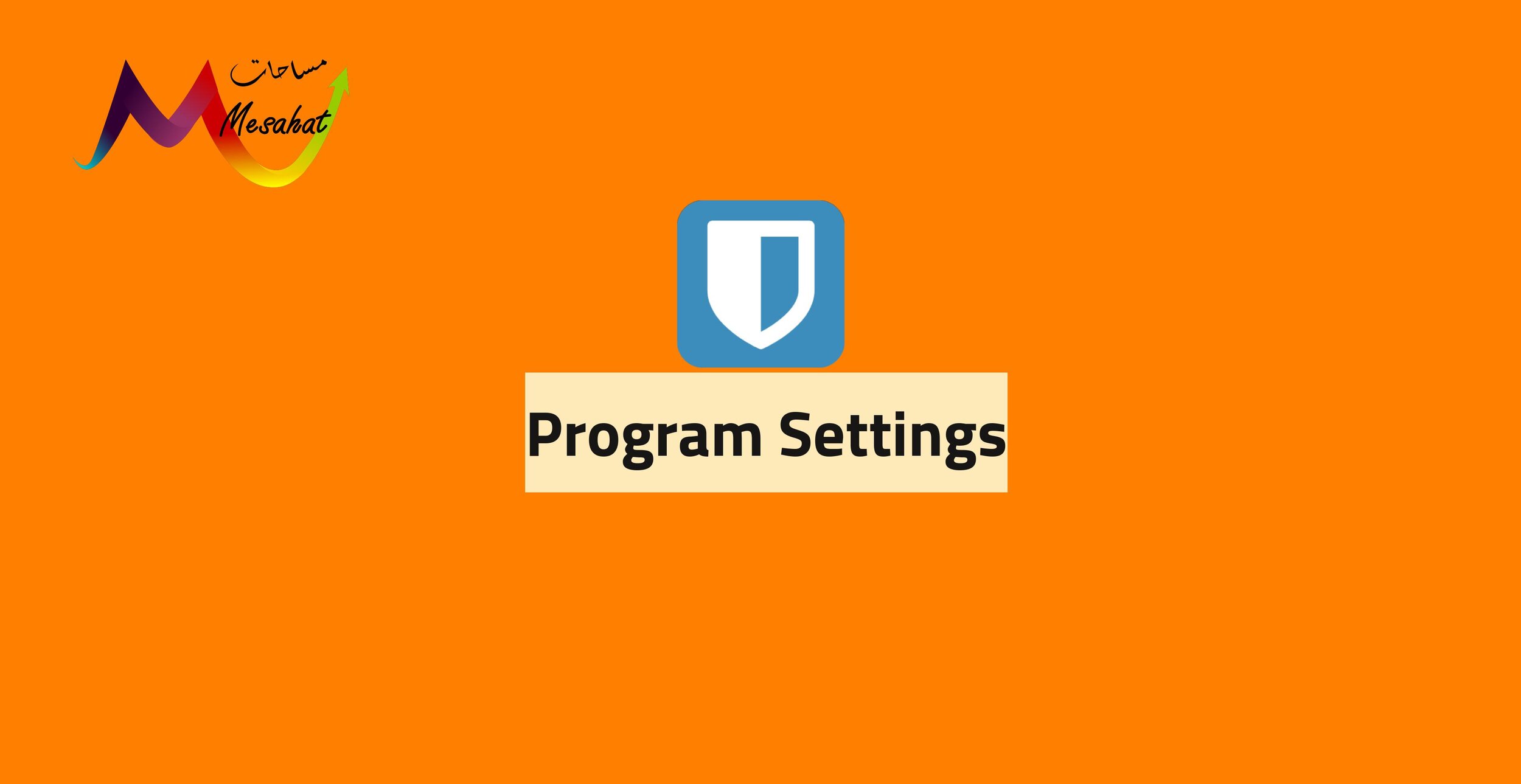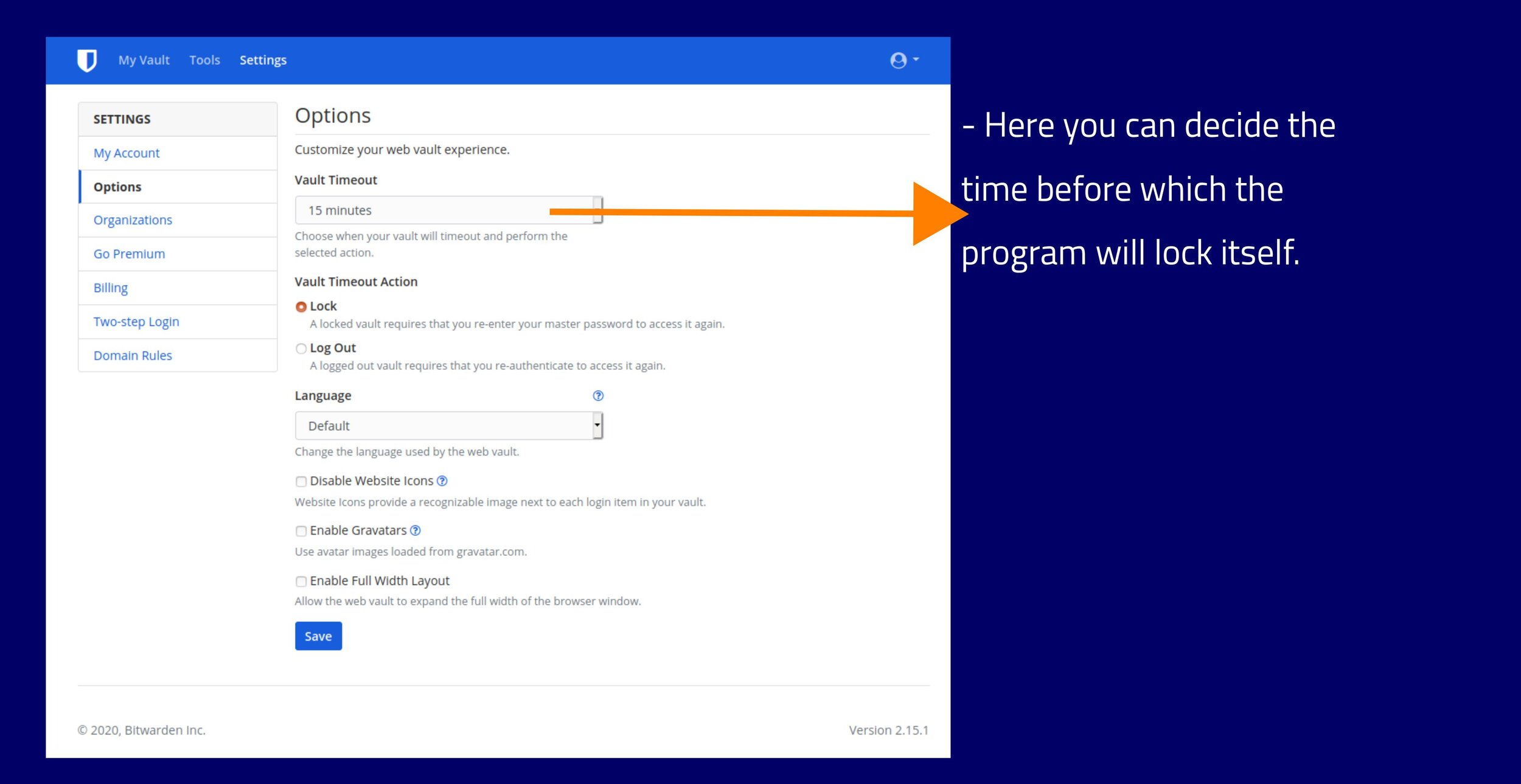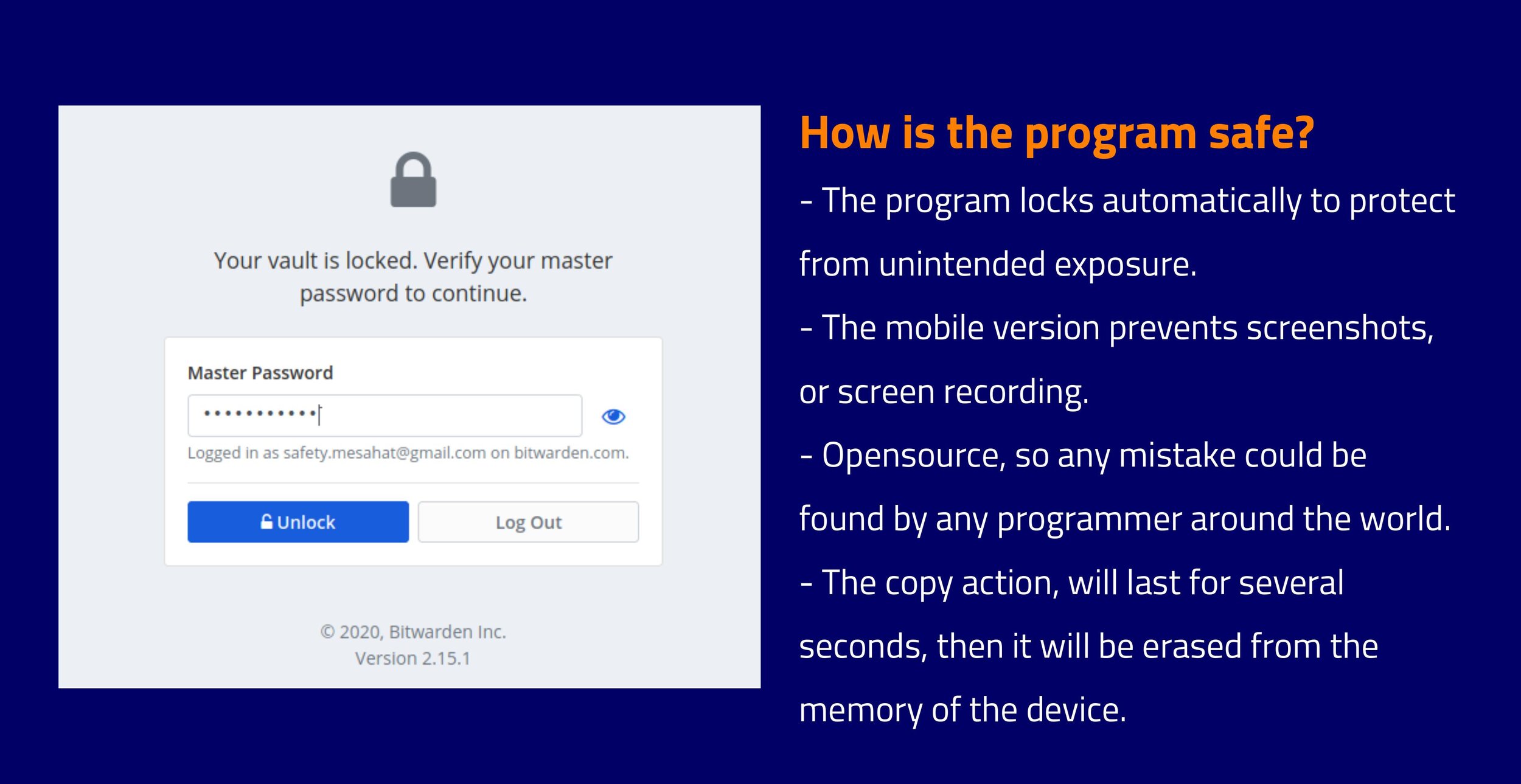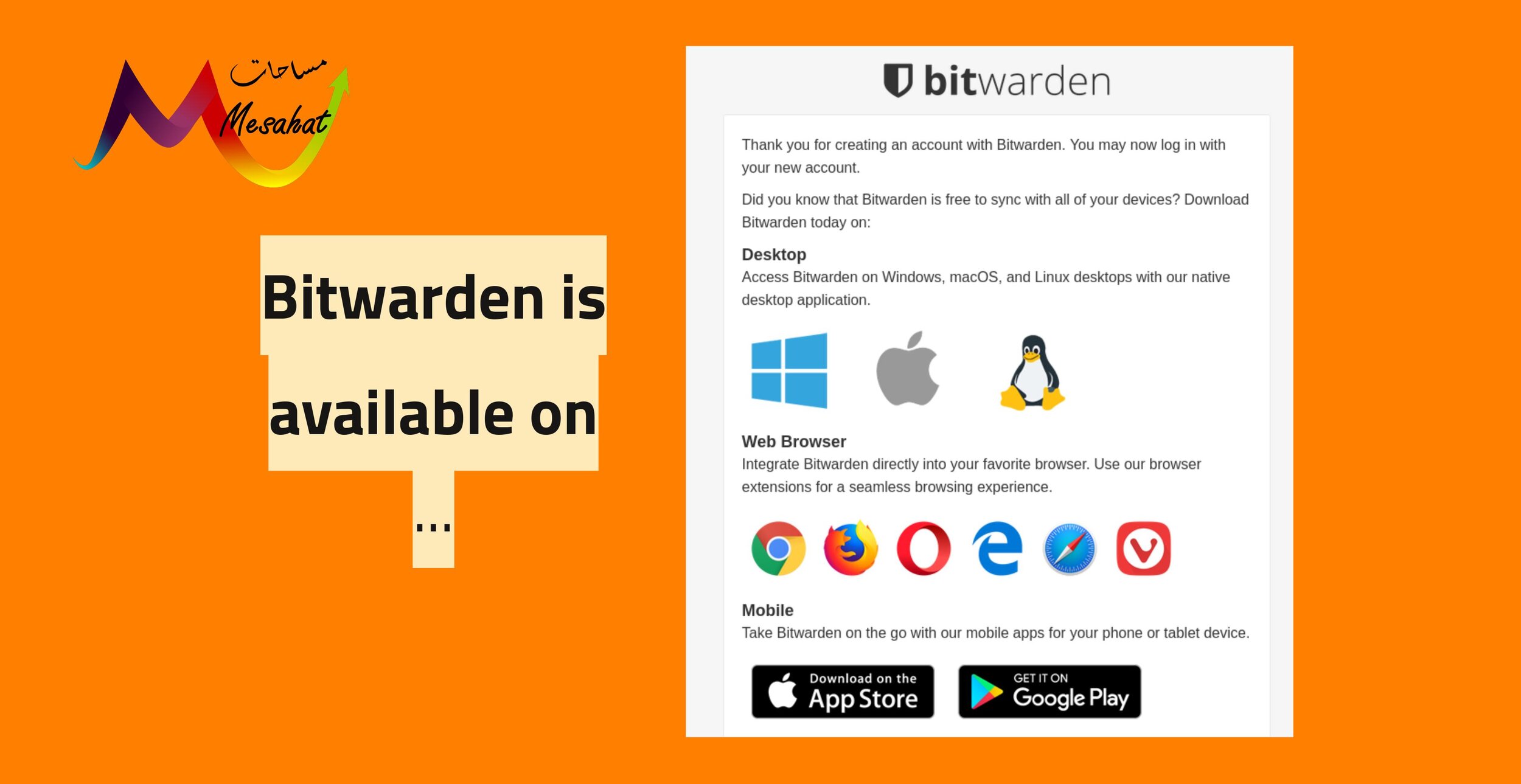How to make secure passwords (Step By Step Guide)
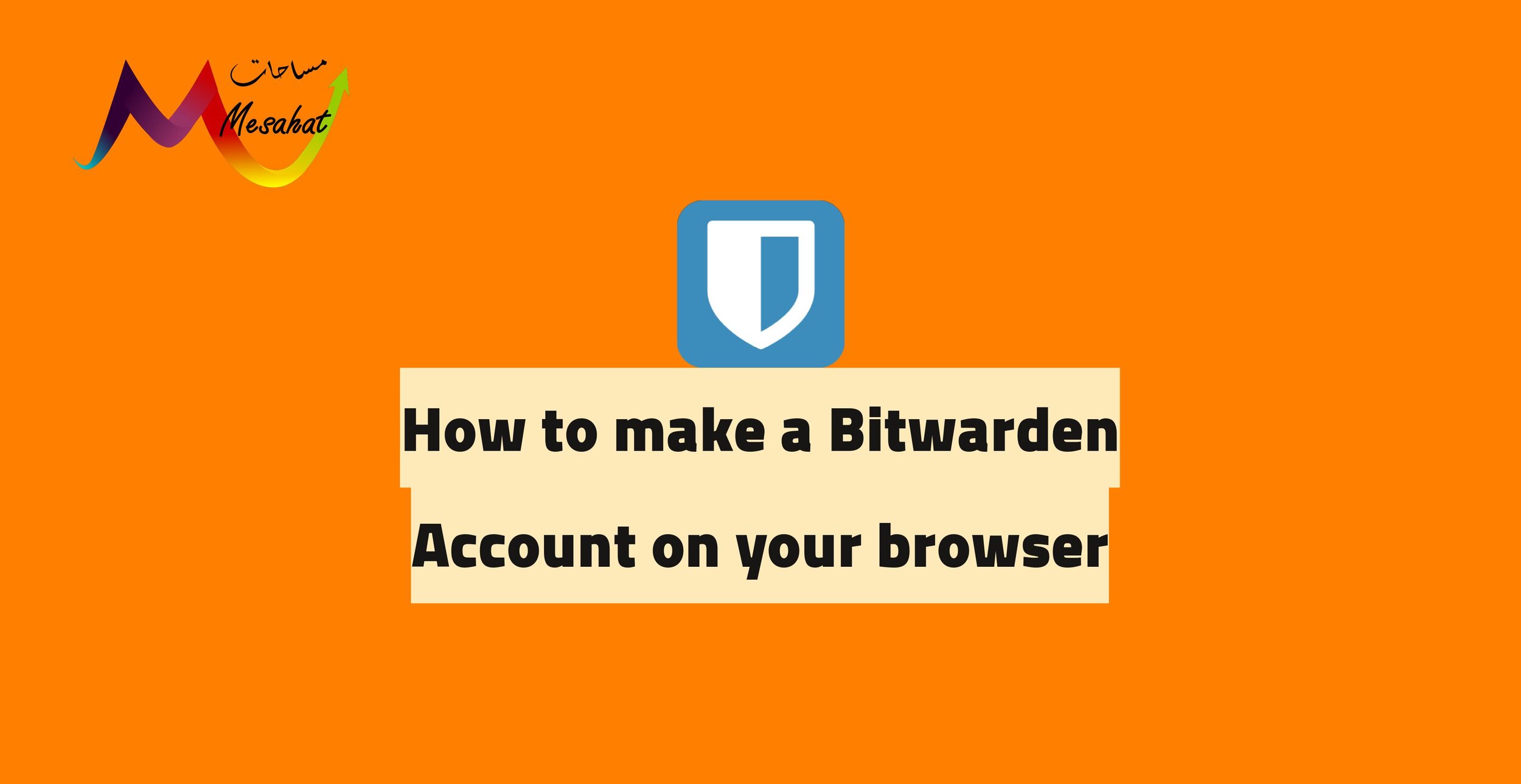
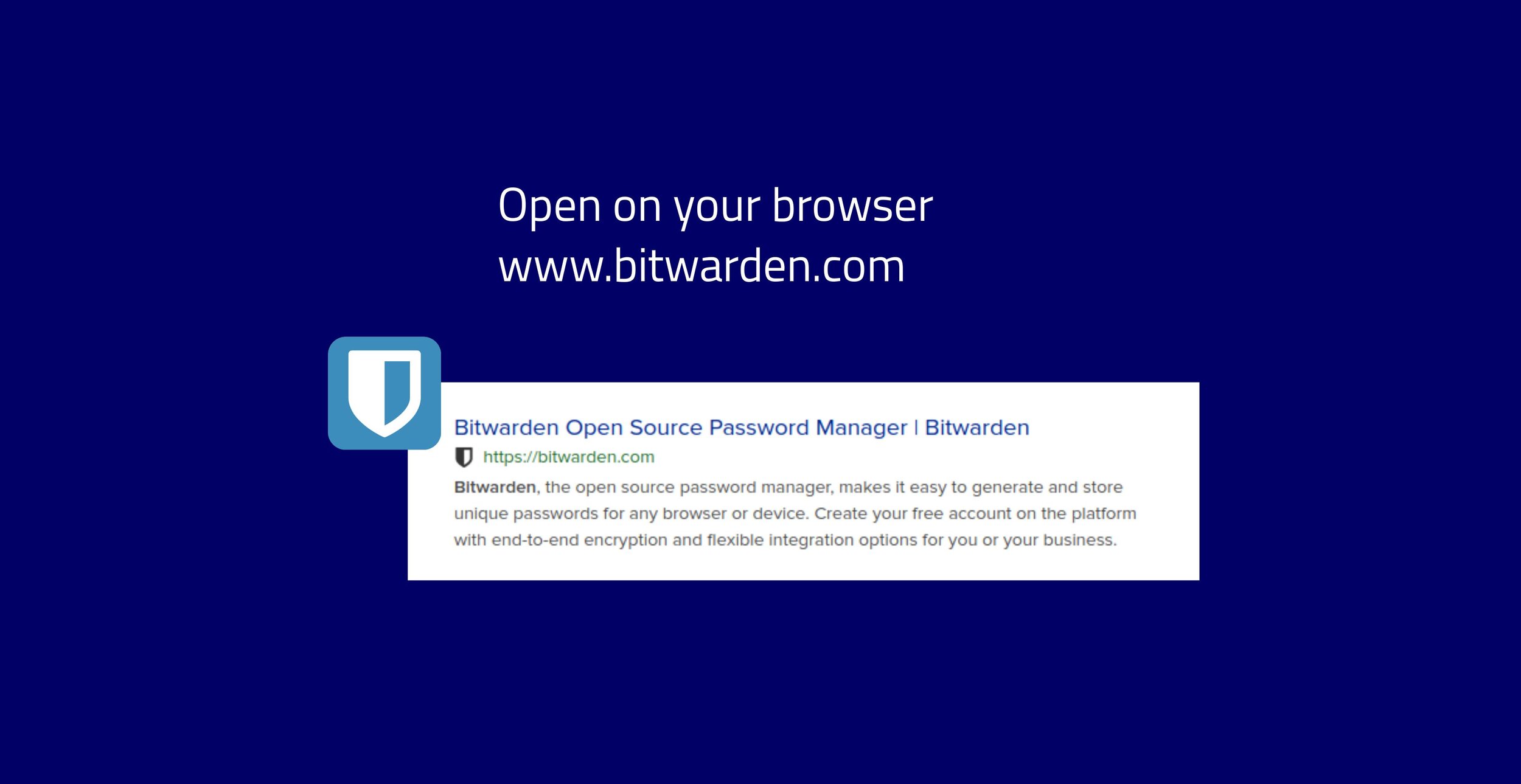
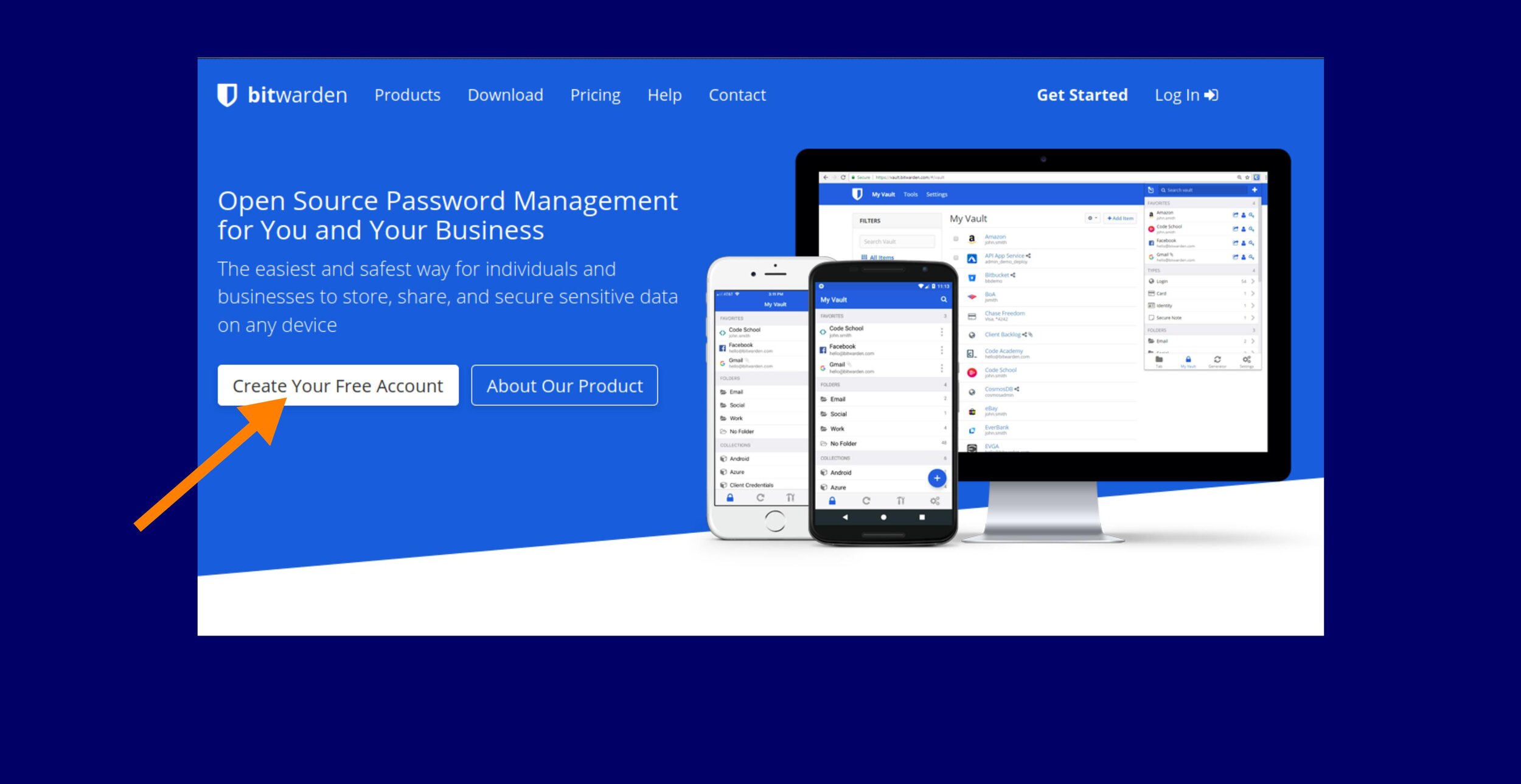
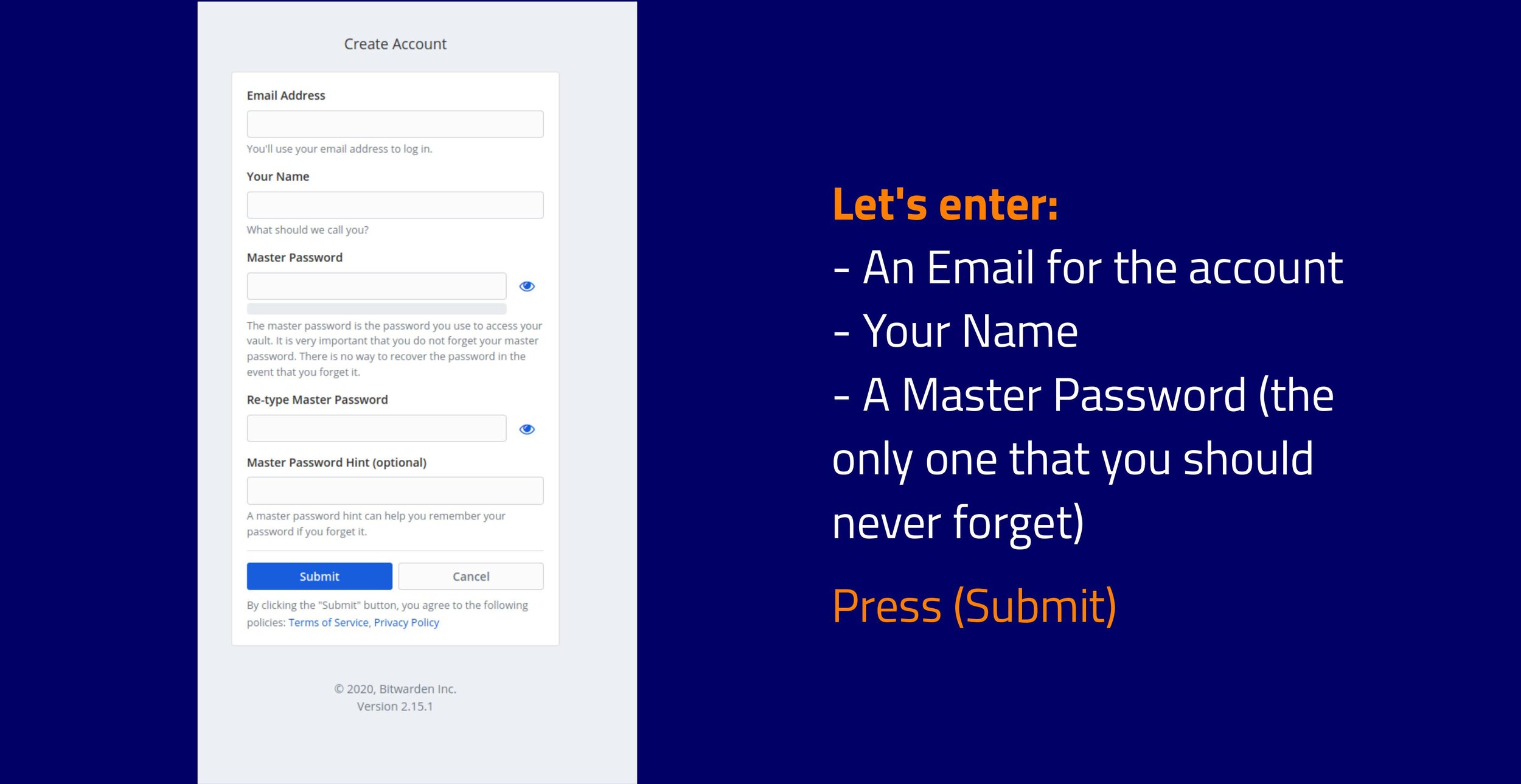
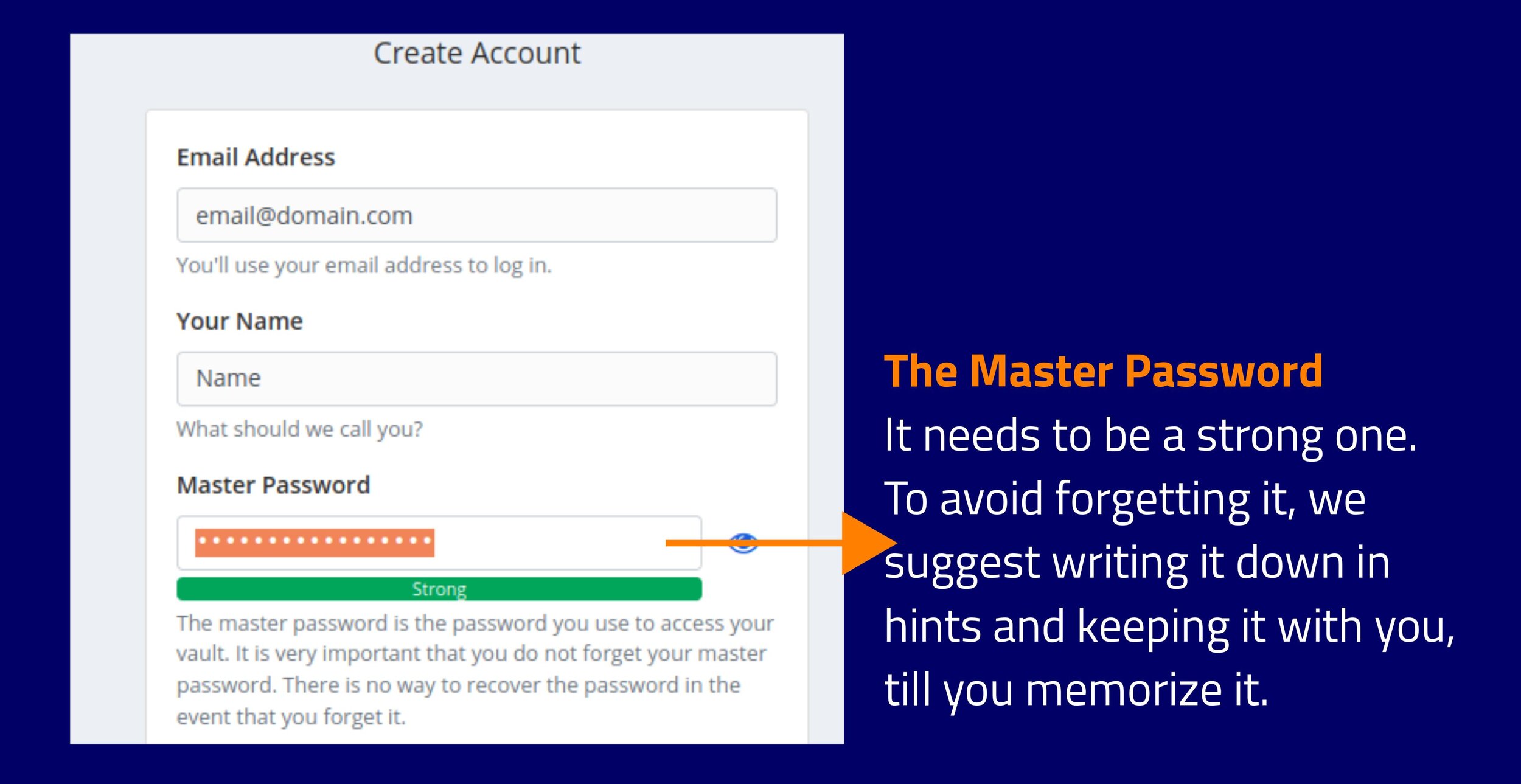
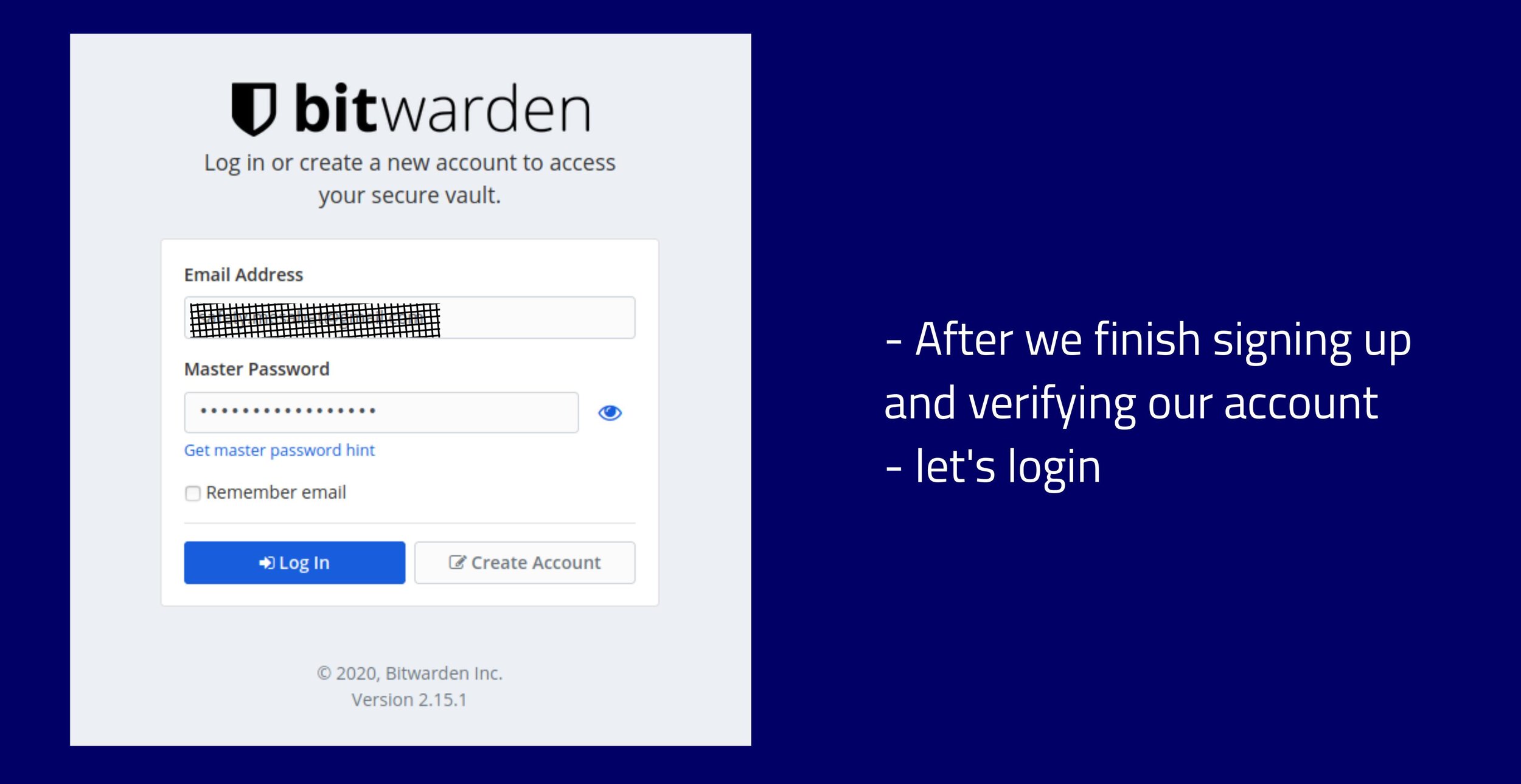
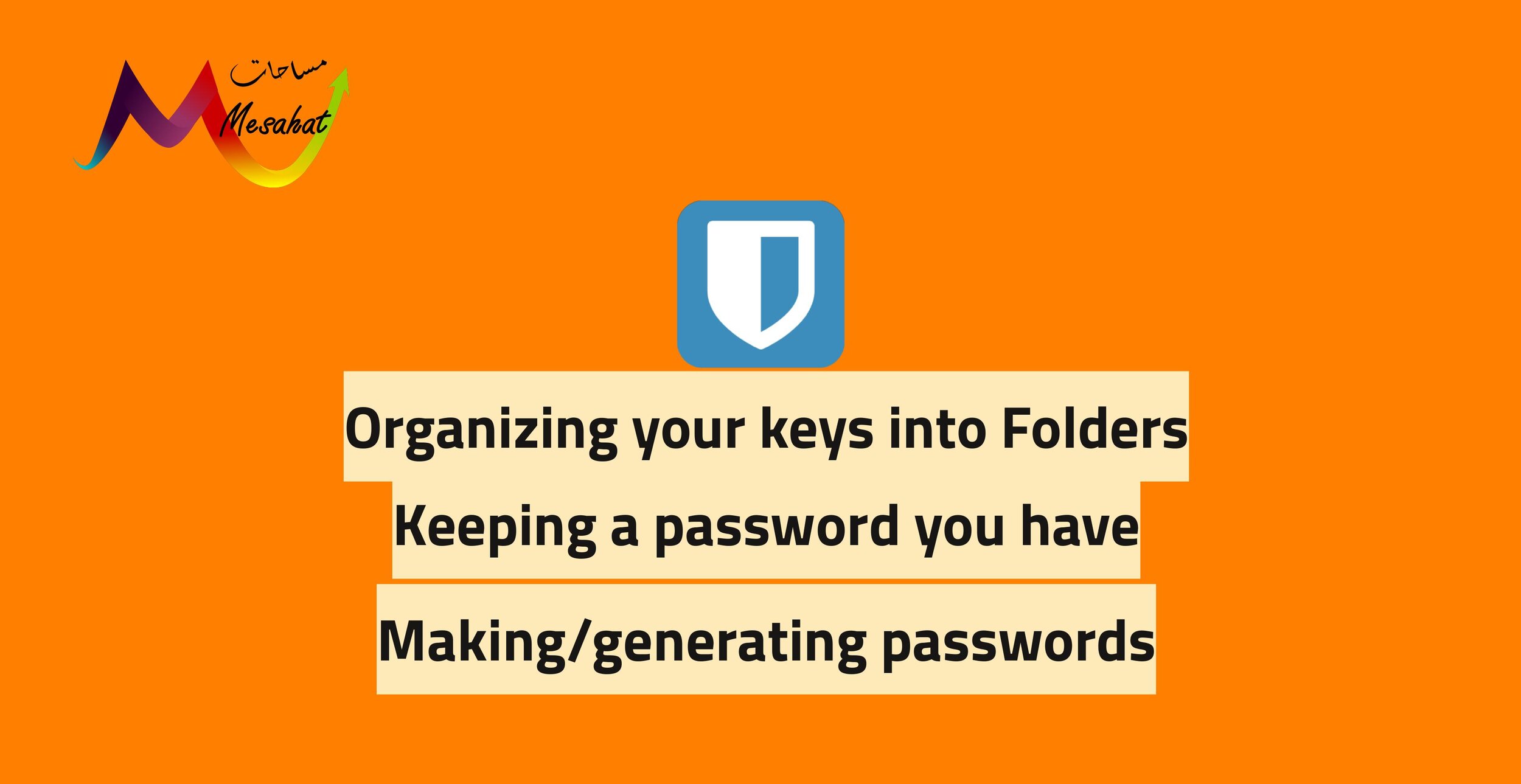
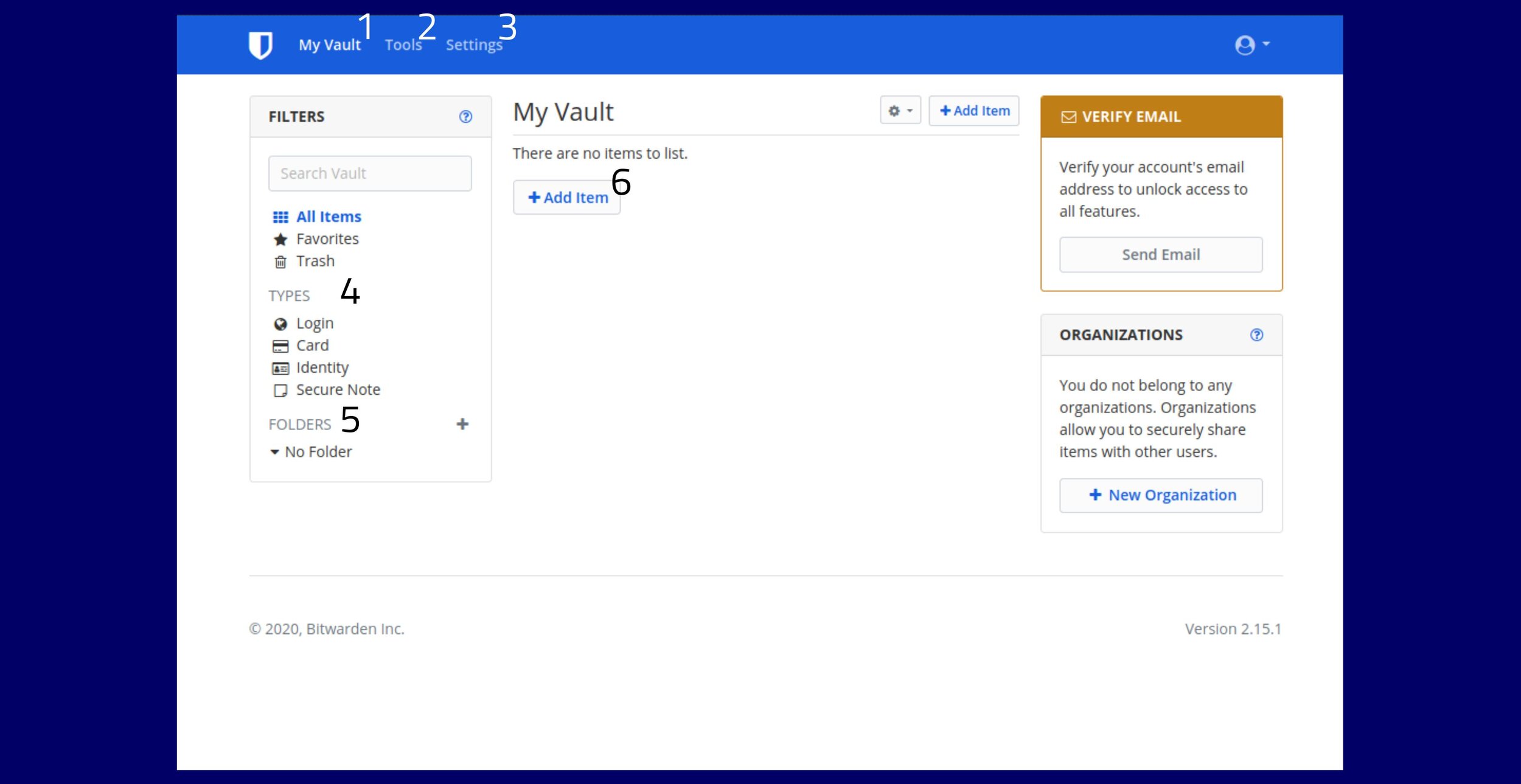
1- My Vault: Where all the passwords are displayed
2- Tools: where we can adjust the passwords’ settings, Export and import the passwords databases.
3- Settings: Where you can control your account, control other aspects of the program.
4- Types: are the types of each of your entries according to what they are (Logins, Credits, notes…etc.)
5- Folders: How the items are bundled according to their usage (Shopping, Work, University etc.)
6- Add Item: How you add the entries of your passwords and accounts associated to them.
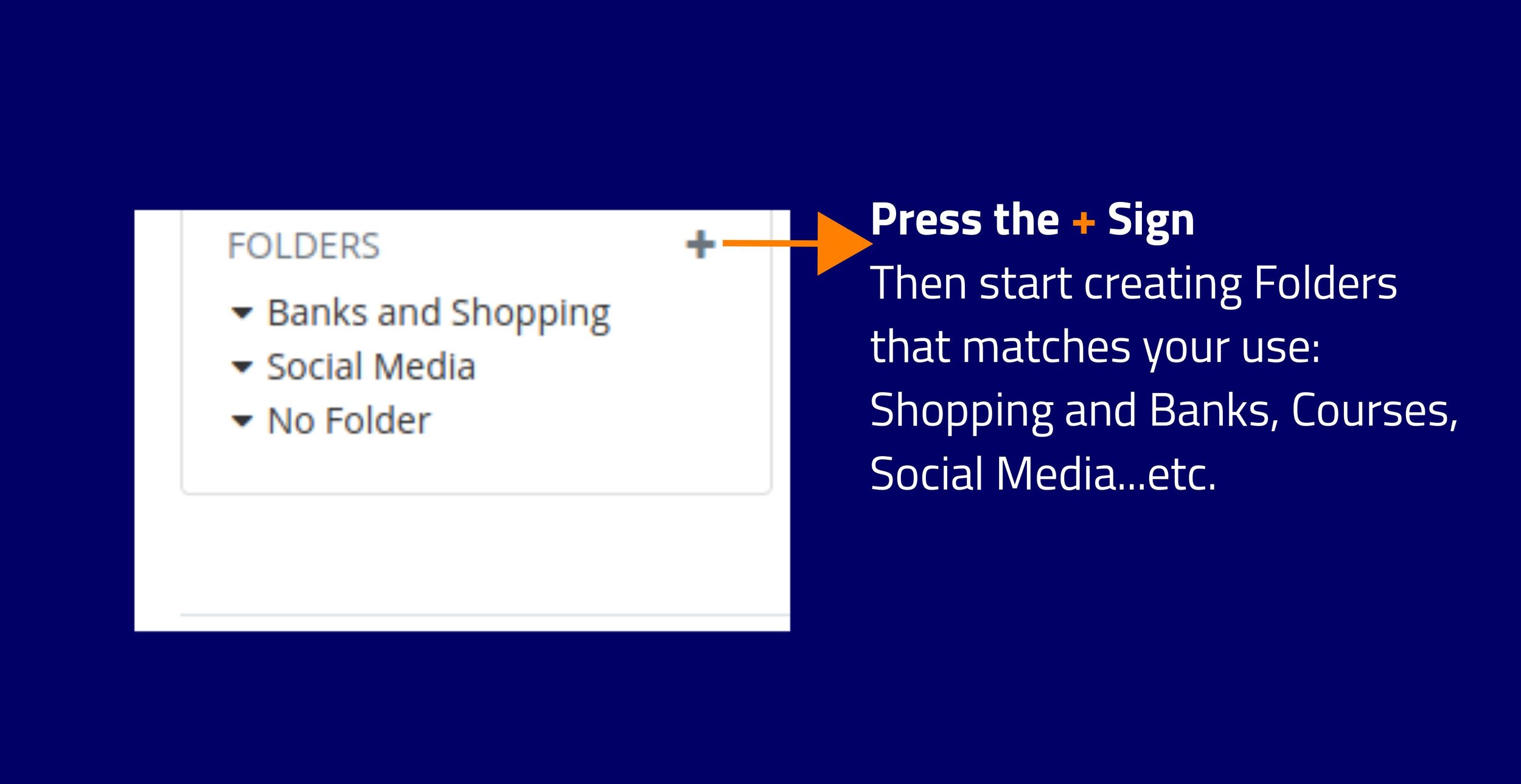
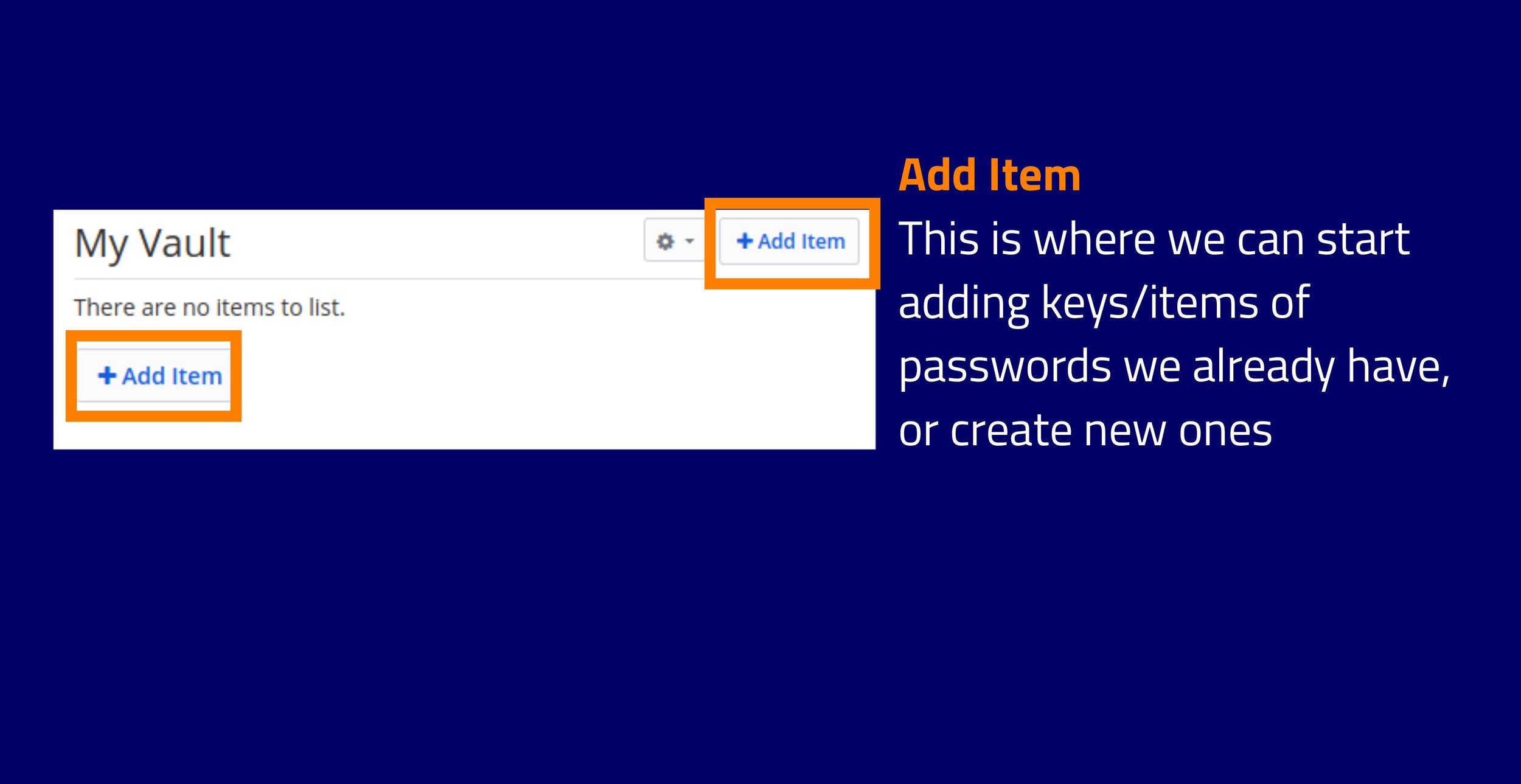
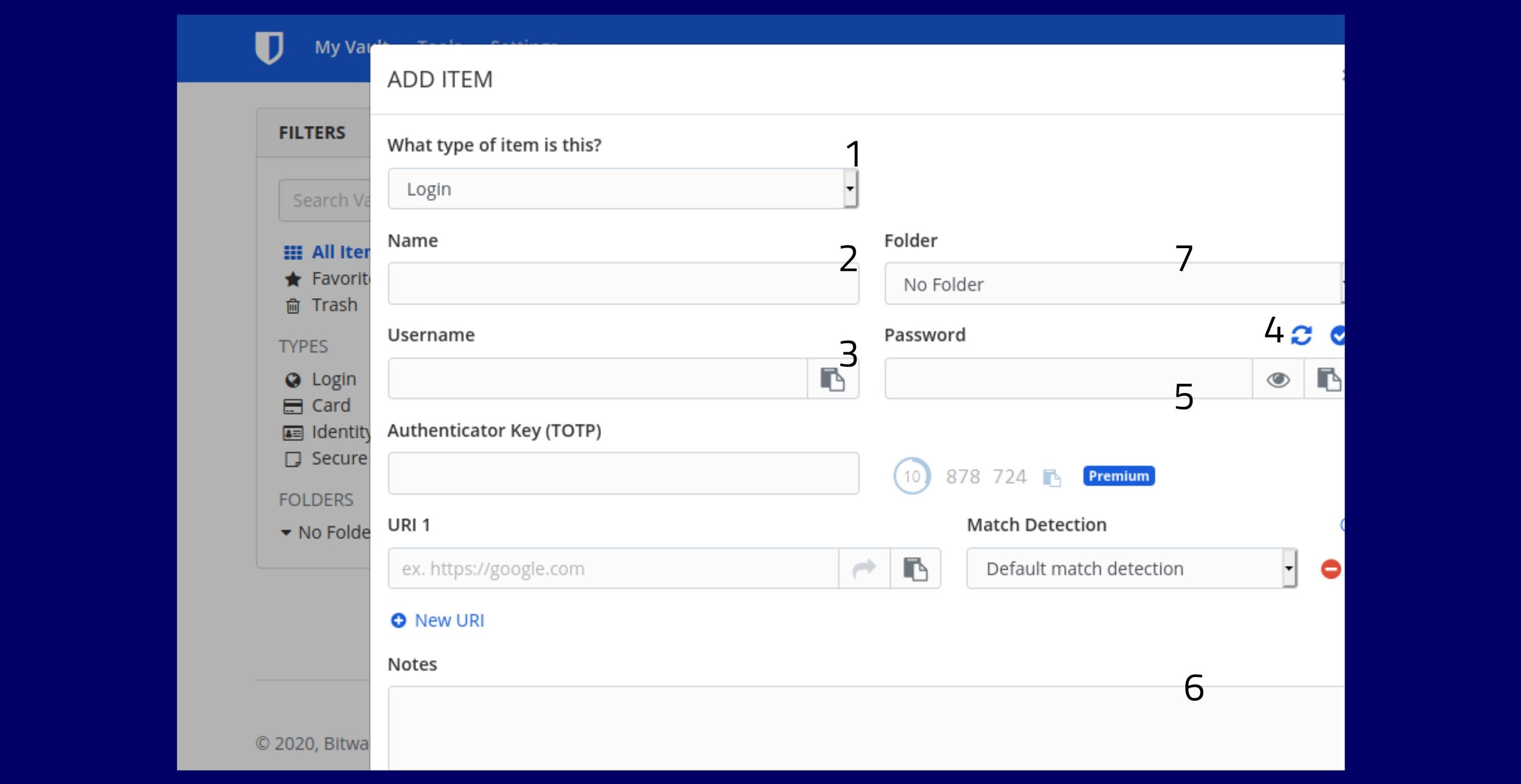
Inside the "Add Item"
1- Decide the Type (we explained that above)
2- Name: the Name for the entry what will appear to you (Example: Facebook, Instagram account, University email)
3- Username: either the Login Name or Email
4- Password Generation button
5- Password field
6- Notes to add as a reminder about this entry, such ass (Who else has access to this email)
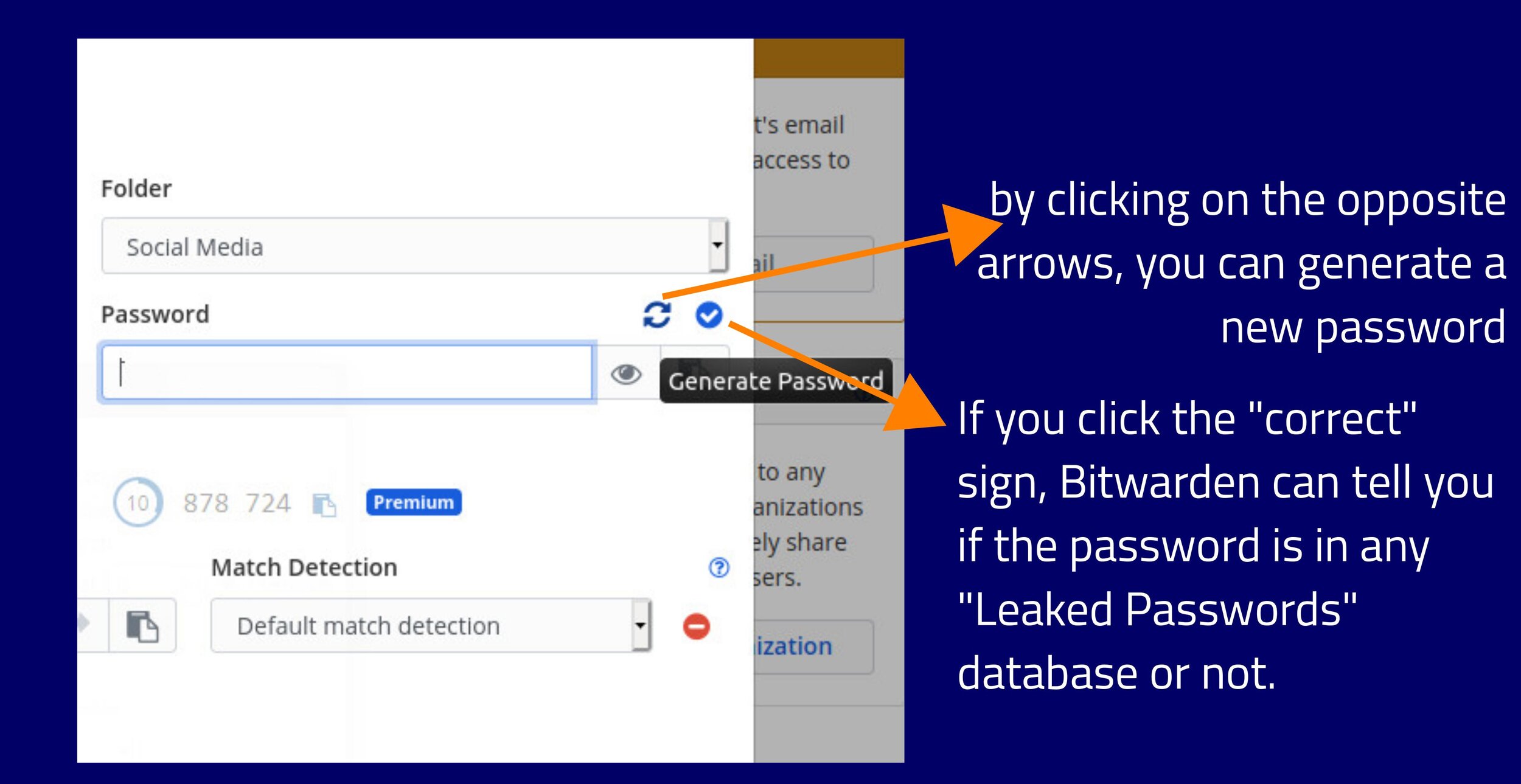
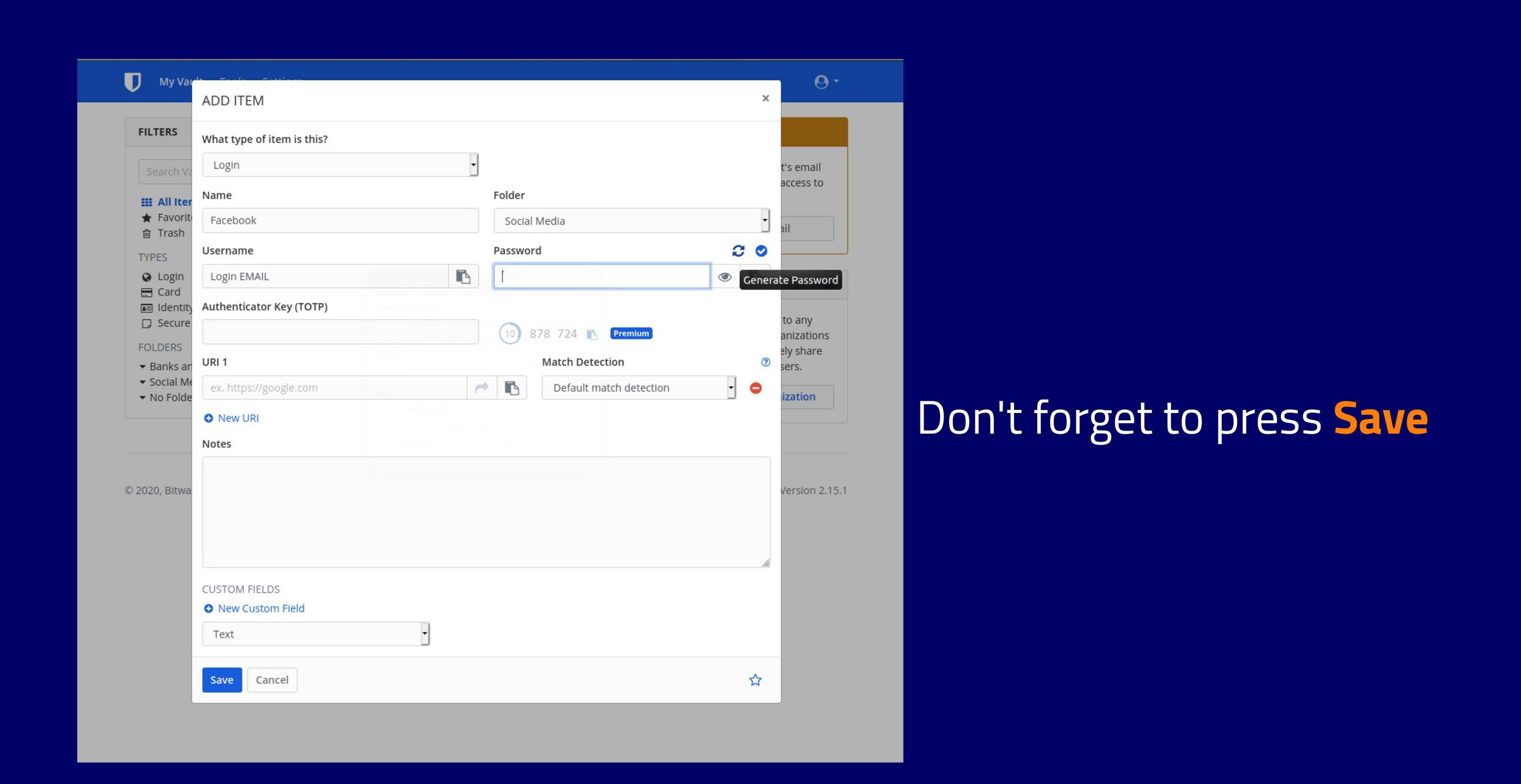
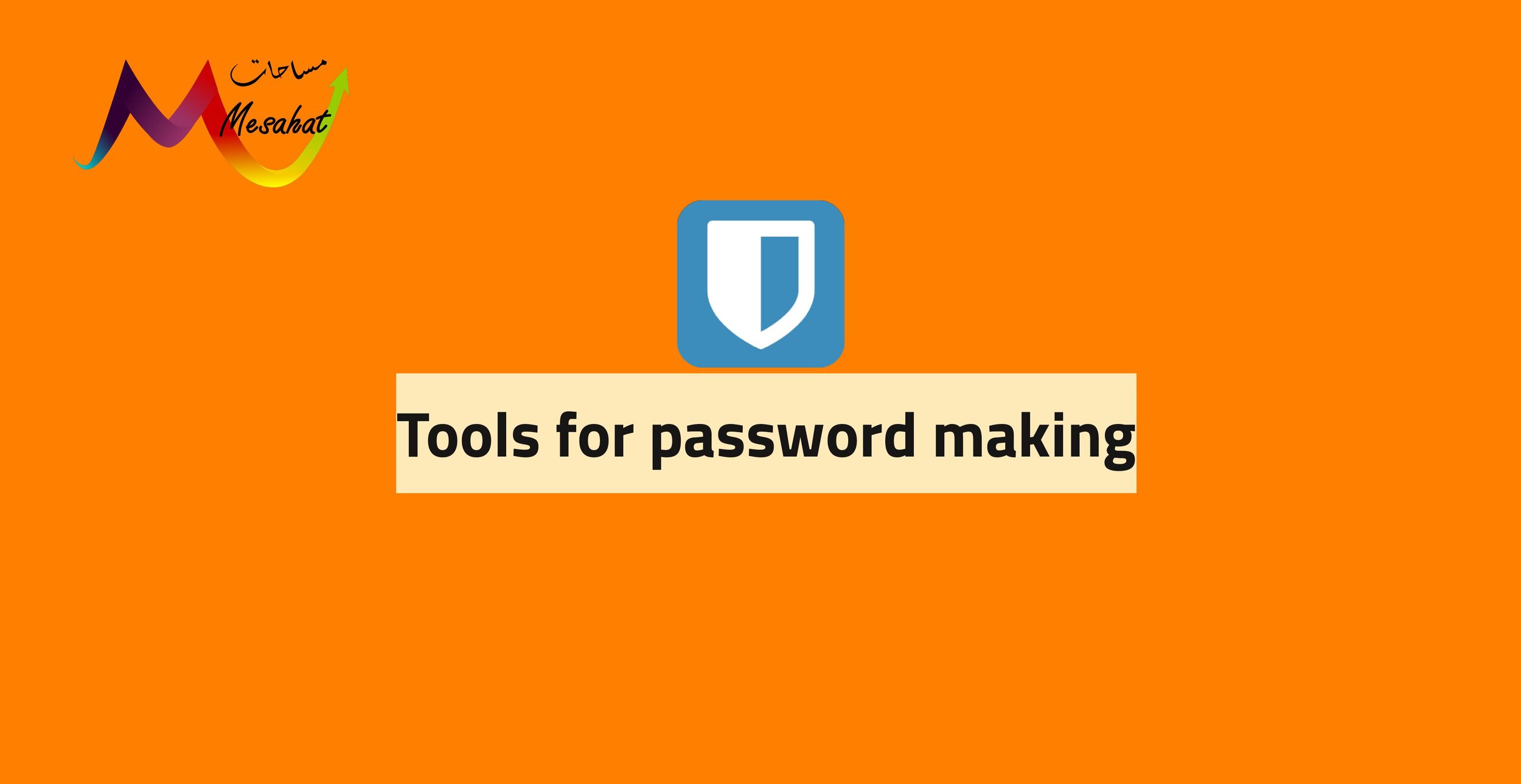
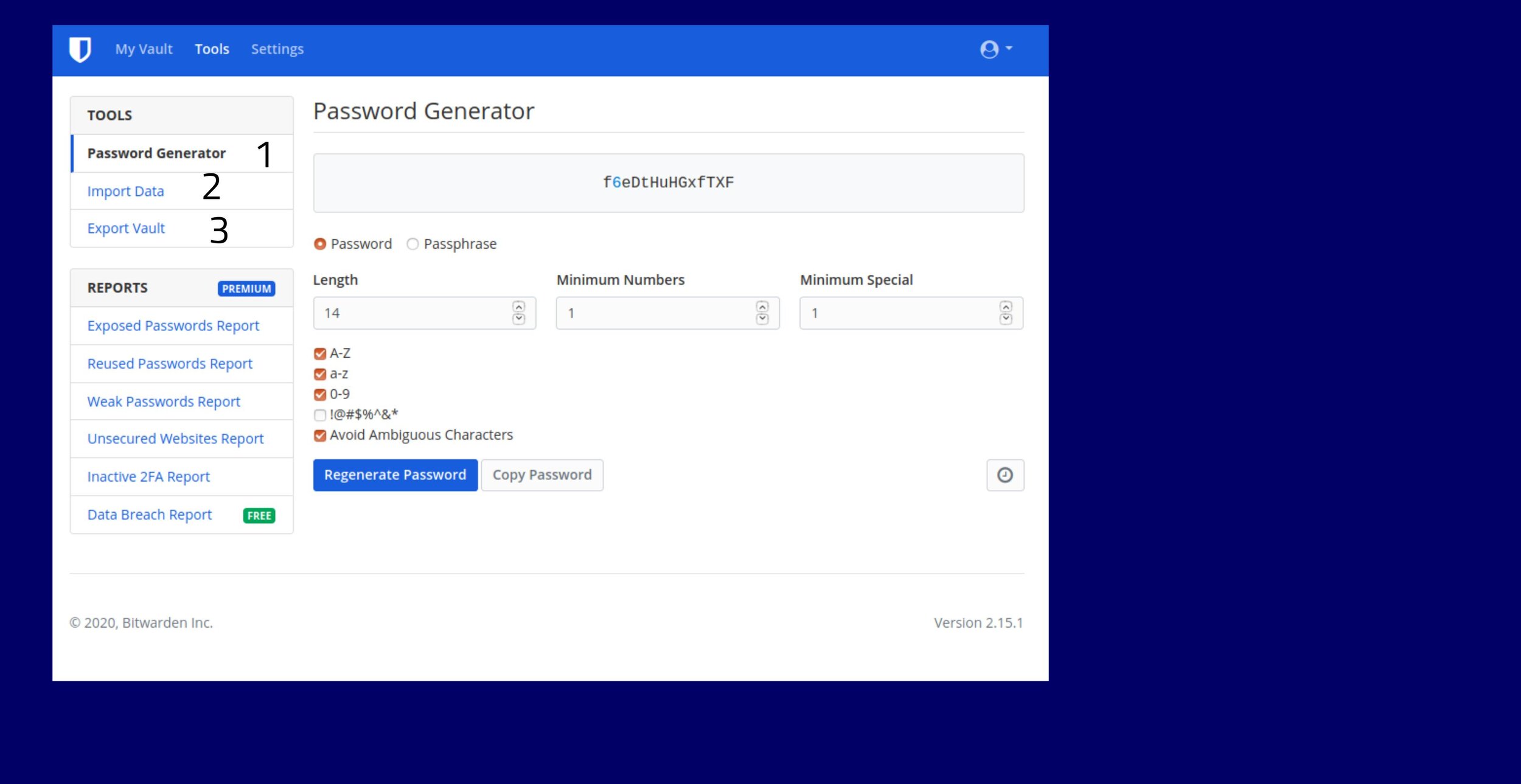
1- Password Generator: To make randomized strong passwords
2- Import a previous passwords database
3- Export Your data base to save a copy and/or share it with another person
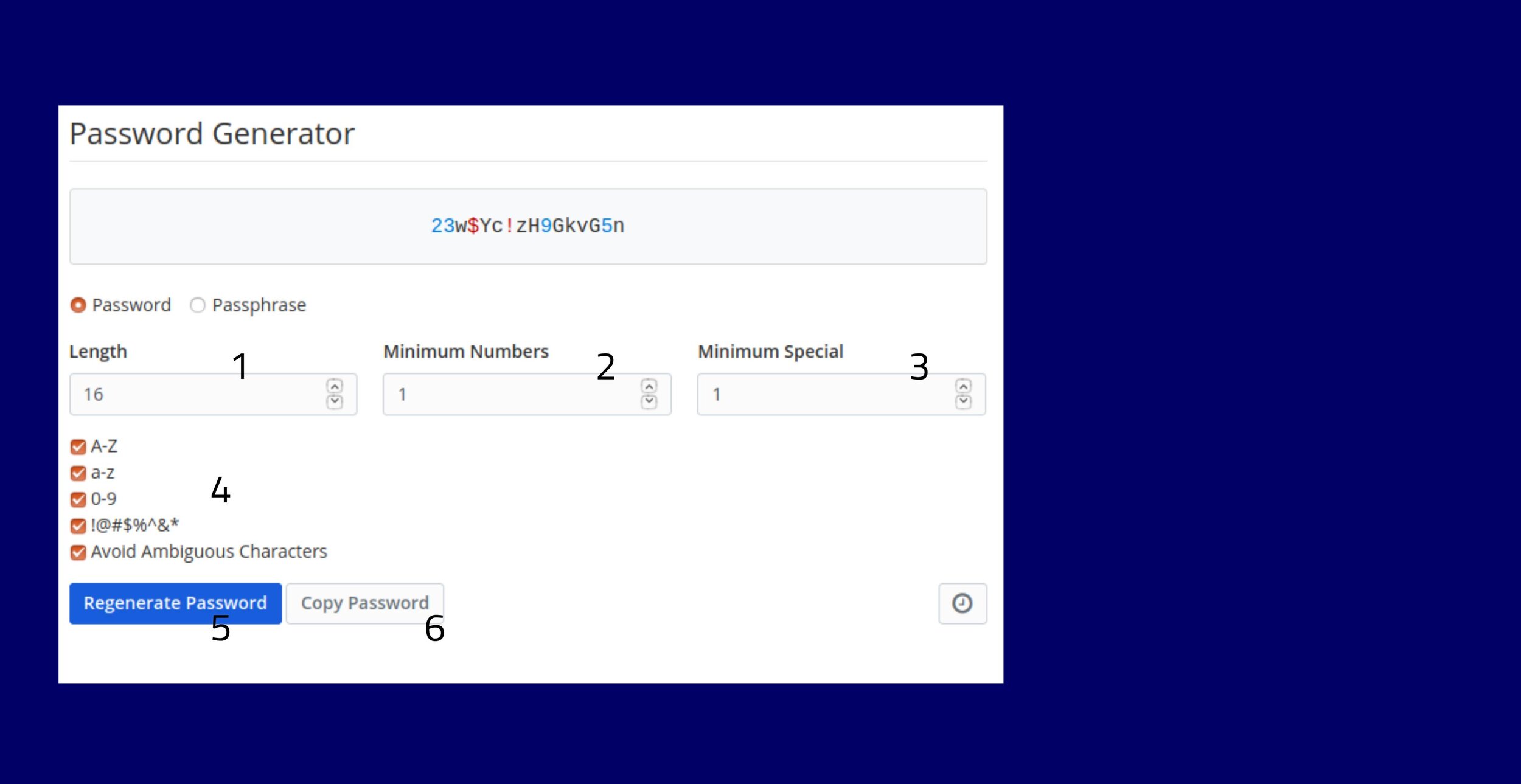
1- How long do you want your password (Should be over 16)
2- Minimum amount of numbers in the randomization
3- Minimum amount of symbols in the randomization
4- Items involved (We recommend you keep it as in the photo shown)
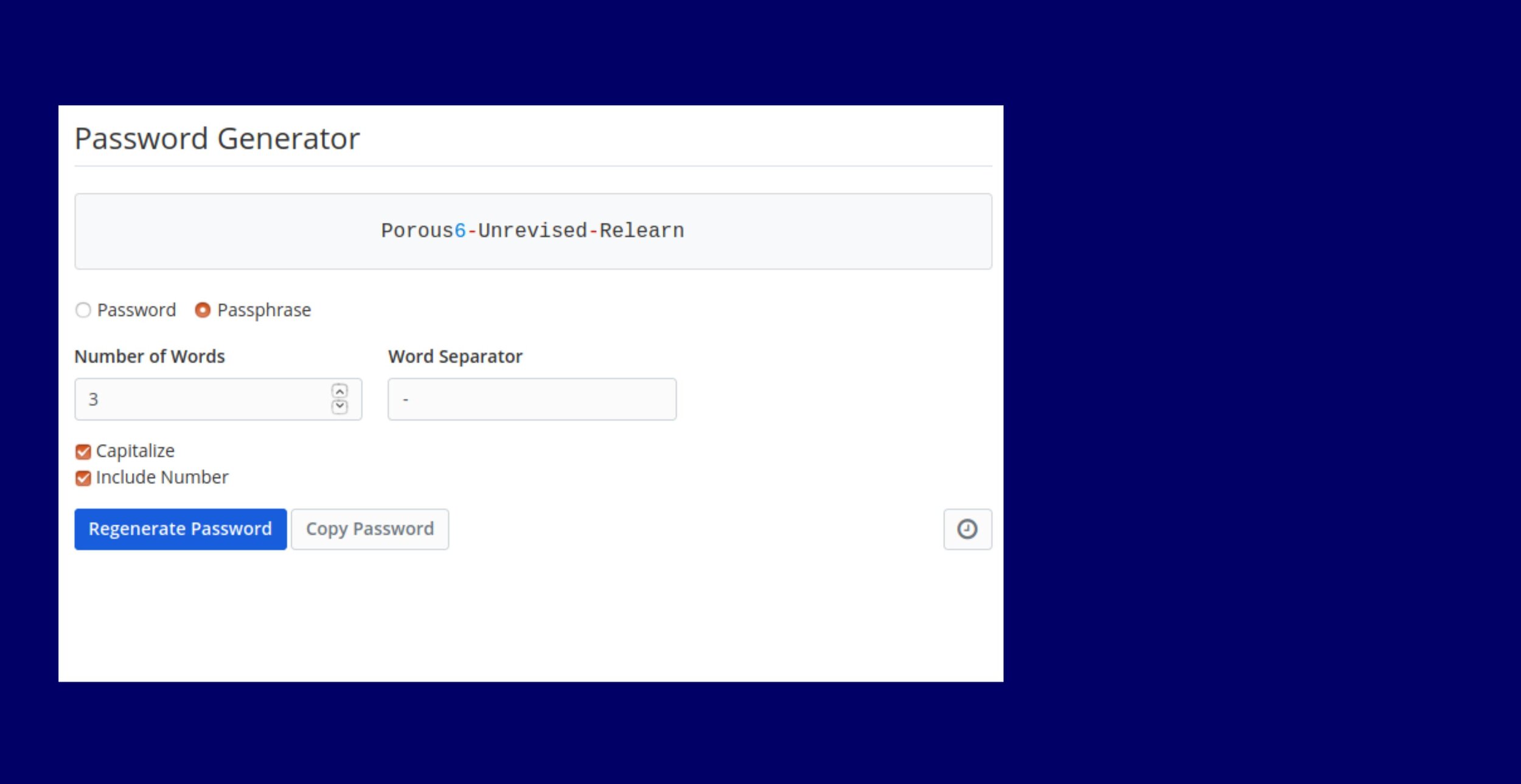
Making a Pass"Phrase"
Instead of Password, you can let the program generate a combination of phrases, tweaked and formed to be something that: 1- makes sense. 2- strong 3- not dictionary friendly